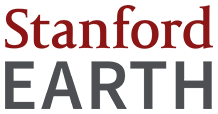The Stanford School of Earth, Energy & Environmental Sciences is now part of the Stanford Doerr School of Sustainability.
This page is currently being maintained for archival purposes only. For the latest information, please visit us here.
Managing Profiles
Add a profile
- Use Stanford Workgroup Manager to enter user's SUNet ID in the groups matching user's Department/Program Affiliation and Personnel Type. A person may be in multiple workgroups, for example a faculty member could be in the regular faculty workgroup for his or her primary department but still be in affiliated faculty for a different department. If a person does not have a SUNet ID, you can use the Sponsorship Manager to get them one.
- Once added to a workgroup, either wait up to twenty-four hours to have an account generated on our system pulling information from both StanfordWho and Stanford Profiles. If you don't want to wait, go to Manually Add or Update SUNet User from Workgroup to run the process for the user. Enter their SUNet ID and the Personnel Type and Department/Program Affiliation that matches at least one workgroup the user is in.
- Check the data imported into the new profile for correctness. You can override the profile image pulled from Stanford Profiles as well as Title and Contact information pulled from StanfordWho. You can also check any Research Areas or Challenge Areas associated with the person. Please note: when you override a field pulled from Stanford Profiles or StanfordWho, that only affects pages on the Stanford School of Earth, Energy & Environmental Sciences web sites. StanfordWho and Stanford Profiles pages will not be affected.
- If a person needs to be in one of the workgroups in order to have an account on the website but should not otherwise be displayed in the People directory, check the "Hide from Directory" checkbox on the user's SE3 account page.
- If a person does not have a Stanford Profile, you can add bio information for that person on the SE3 web site by checking the "Allow Non-CAP Profile" checkbox on their user account. This will enable a "Bio" field that can be filled out.
Delete a profile
To remove a user from the SE3 People directory and unpublish their profile page, remove that person from any and all workgroups associated with SE3 departments and programs. The SE3 account and profile information will be unpublished within 24 hours.
Removal of the person from Stanford Profiles and StanfordWho will be handled by those systems when the person's HR or Registrar record is marked inactive.
Convert a profile to alumni
Some sites (E-IPER, ERE) wish to maintain alumni profiles for students who have graduated. Here is the procedure:
- Before removing the student from the workgroups, go to the Manage Profiles page.
- Narrow the list by selecting your department or program and the personnel type ("All Graduate Students" for example).
- Select the students who have graduated, then select "Convert selected profiles to type alumni" from the Operations list and click Execute.
- Remove the students from their workgroups.
If a user has been removed from the workgroups and deleted from the site before you had a chance to convert them to alumni, don't panic. Simply contact Web Services and we will fix the problem.