Connect to file shares on sesfs.stanford.edu from Windows
Last revision November 23, 2009
| On this page: |
| Additional information: |
System requirements
Mounting file shares on Windows PCs from the School of Earth Sciences file server, sesfs.stanford.edu, will only work with Windows Vista, 7, 8, or later versions. Earlier versions of Windows are not even allowed on the Earth Sciences network due to security concerns.
If you need help making the connection to sesfs.stanford.edu, put in a request on the HelpSU web site.
Due to a security restriction in the campus network firewalls, you can only connect to file shares on sesfs.stanford.edu if your computer is connected to the Stanford campus network. If you are off-campus, you can install and use the Stanford VPN client on your computer. That client authenticates you (using your SUNet ID) so your off-campus network connection will be treated by the firewall as if you were on campus. Alternatively, you can use an sftp client program from anywhere on the Internet to connect to the alternate server sestransfer.stanford.edu to access your files.
The method you use to connect to sesfs.stanford.edu depends upon whether you are logging in to your PC with a Stanford Windows domain account (SUNet ID) or local computer account. When you login to your PC with a Stanford Windows domain account, your session acquires kerberos "tickets" (credentials) that it can use to connect directly to many other resources, including sesfs.stanford.edu. Using a local computer account requires additional steps to access this server and other resources.
Of course, to login with a Stanford Windows domain account, your PC must first be joined to the domain. Stanford owned Windows PCs are eligible to join the Windows domain and generally should, as it makes them more secure and easier to manage. You can request that our CRC desktop consultants add a PC to the Windows domain using the HelpSU web form.
Determine type of login account: Domain or Local
Your Stanford Windows domain account is your SUNet ID name and password. You login to your domain account when your login screen looks like this:
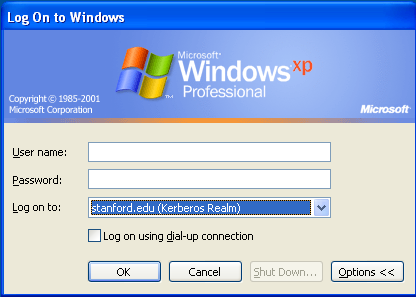
The third, Log on to:, field must show either stanford.edu (Kerberos Realm) or WIN. Those two domain specifications are equivalent, but stanford.edu (Kerberos Realm) is preferred. You put your SUNet ID name in the User name: field, and your SUNet ID password in the Password: field.
You are logging into a local computer account if your Windows login screen does not have the third, Log on to: field, which means that it has not been joined to the Stanford Windows domain.
You can also be logged into a local computer account even on a PC that is joined to the Stanford Windows domain if this third field shows the name of your own computer followed by (this computer). This is done, for example, to access the local "Administrator" account.
Choose the appropriate connection method for your login account type
Now that you know whether your are logging into your PC using a Windows domain account or a local computer account, you can choose the appropriate instructions for connecting to sesfs.stanford.edu:
